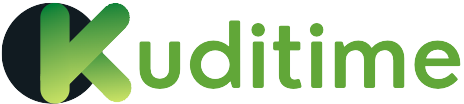iPhones are sleek, powerful, and popular smartphones developed by Apple Inc. With advanced features, stunning displays, and seamless integration with other Apple devices, iPhones have become a staple in the world of mobile technology. However, like any electronic device, iPhones can encounter issues.
Here are five common iPhone problems and their solutions:
1. Problem: iPhone Won’t Turn On
Solution:
• Charge your iPhone for at least 30 minutes.
• Press and hold the Sleep/Wake button and the Volume Down button simultaneously for 10 seconds.
• Connect your iPhone to a computer and open iTunes. If your iPhone is recognized, restore it.
2. Problem: Poor Battery Life
Solution:
• Adjust your screen brightness and turn off Location Services and Bluetooth when not in use.
• Close unused apps and disable Background
App Refresh.
• Update your iPhone to the latest iOS version. (See your phone doctor before doing this)
3. Problem: iPhone Storage Full
Solution:
• Delete unused apps, photos, and videos.
• Remove unused music and podcasts.
• Consider upgrading your iPhone storage or using cloud storage services like iCloud or
Google Drive.
4. Problem: iPhone Screen Not Responding
Solution:
• Restart your iPhone by pressing and holding the Sleep/Wake button until the Apple log appears.
• Check for debris or dust on the screen and clean it gently.
• If the issue persists, visit an Apple Store or authorized service provider for further assistance.
5. Problem: iPhone Wi-Fi Not Working
Solution:
• Restart your iPhone and Wi-Fi router.
• Forget the Wi-Fi network and reconnect.
• Reset your iPhone’s network settings by going to Settings > General > Reset > Reset network settings.
CONCLUSION:
By following these troubleshooting tips and solutions, you can resolve common iPhone issues and enjoy a seamless user experience.
Frequently Asked Questions (FAQs)
Q1: Why is my iPhone so slow?
Ans: A slow iPhone can be caused by a variety of factors,
Try updating your iPhone, deleting unused apps, and restarting your device.
Q2: How do I backup my iPhone?
Ans: You can backup your iPhone using iCloud or iTunes. Go to Settings > [Your Name] > iCloud Backup to enable automatic backups.
Q3: Why is my iPhone battery draining so fast?
Ans: A rapidly draining iPhone battery can be caused by a variety of factors, including excessive app usage, poor network coverage, or a malfunctioning battery. Try adjusting your screen brightness, closing unused apps, and updating your iPhone to the latest iOS version.
Q4: How do I reset my iPhone?
Ans: To reset your iPhone, go to Settings > General > Reset. You can choose to reset all settings, erase all content and settings, or reset network settings.